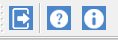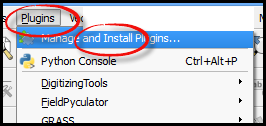
For users with an already existing installation of QGIS version 2.14 or higher and who do not want to uninstall the current version, we recommend that you download STDM plugin from the repository using the following steps.
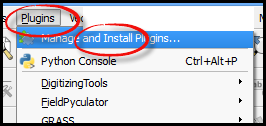
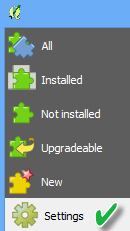
Available repositories will be shown under "Plugin repositories"

 ) to
open repository details dialog. The dialog allows you to enter additional
repository properties,
) to
open repository details dialog. The dialog allows you to enter additional
repository properties,To add STDM plugin repository, please enter the details as follows;
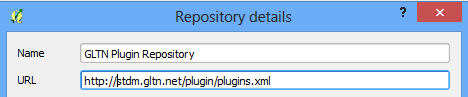

While still on the Plugins window select the Not installed tab, look for STDM plugin on the list of `Not installed` plugins. Select it and click Install plugin.
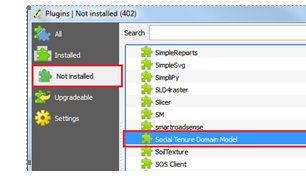
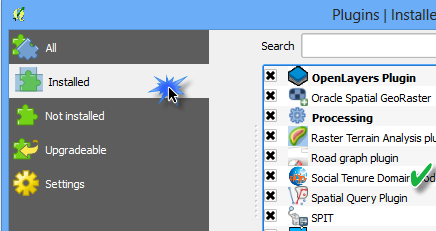
You are now ready to start using STDM. On the QGIS Toolbar, you will see the image below.