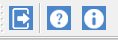Installing from GLTN Plugin Repository
For users with an already existing installation of QGIS version 2.14 or higher and who do not want to uninstall the current version, we recommend that you download STDM plugin from the repository using the following steps.
- Start QGIS normally and wait for it to load
- Go to menu Plugins -> Manage and Install Plugins …
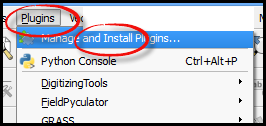
- Wait for the plugin to fetch available plugins from the web repository (only if online)
- On the Plugins dialog select Settings tab
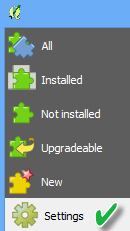
Available repositories will be shown under “Plugin repositories“

- Click on the Add button (
 ) to open repository details dialog. The dialog allows you to enter additional repository properties,
) to open repository details dialog. The dialog allows you to enter additional repository properties,
To add STDM plugin repository, please enter the details as follows;
- In the Name field enter: GLTN Plugin Repository
- In the URL field enter: http://stdm.gltn.net/plugin/plugins.xml
- Ensure the Enabled option is checked then select OK to close.
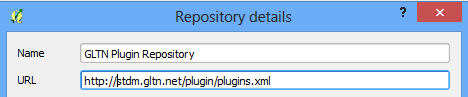
- Click on the OK button to dismiss the dialog.
- The dialog will try accessing the added repository (if online), and pull the linked plugins. If successful, the repository will be added to the list.

- While still on the Plugins window select the Not installed tab, look for STDM plugin on the list of `Not installed` plugins. Select it and click Install plugin.
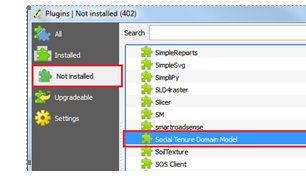
- QGIS will download and install STDM plugin. The plugin should now be available on the Installed tab and also on the QGIS main panel.
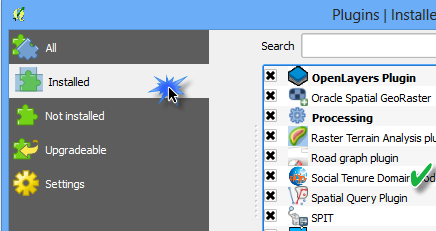
- Click close to dismiss the dialog.
You are now ready to start using STDM. On the QGIS Toolbar, you will see the image below.