An entity represents a unit of storage within a profile. It represents a real-world object that can easily be identified e.g. person, farmer, plot or structure. In the profile, these real-world objects are logically represented as entities, while at the database level, they are represented as tables or table views.
To create a new entity, follow the steps below.
1. Click the Configuration Wizard icon on the STDM plugin menu to open the Configuration Wizard window.
![]()
2. When the Configuration Wizard window opens, click the Next button on the wizard Navigation Bar (once) to access the Profile Page.
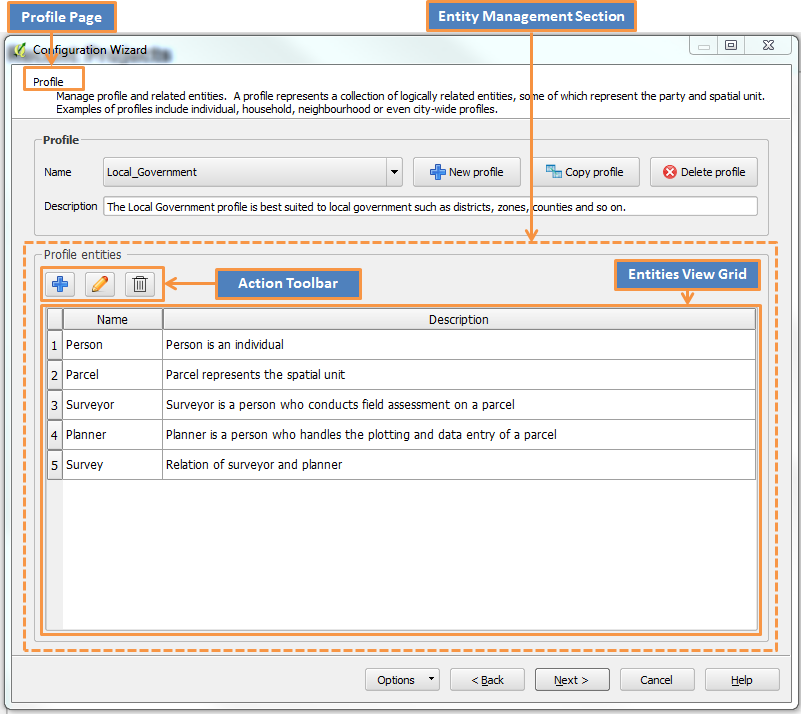
3. On the Entity Management Section, click the Add button on the Action Tool bar.
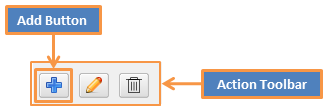
4. An Entity Editor window will open as shown below.
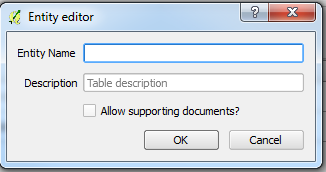
5. Enter all the required fields to describe your entity.
Entity Name - Mandatory field for your entity name. A profile cannot have two entities sharing the same name; the name you choose for your entity should be unique in your current profile.
Description - Brief narrative of what the entity represents in your current profile.
Allow supporting documents - Check this option if your entity will have supporting documents functionality.
6. To save and close the entity editor window, click the OK button. If everything was entered correctly and no errors were found, the new entity should appear on the Grid on the entity section. But if you want to abort and exit the creation of the new entity, click the Cancel button.
Important Notes:
Note 1: Entity name is a mandatory field; you cannot save an entity without entering an entity name.
Note 2: System will pop an error if you attempt to save an entity with a name that already exist on the current profile.