Creation and management of profiles is done through the profile configuration wizard. The wizard has several pages that allow you to configure and manage your data profiles.
To access the wizard, click the Configuration Wizard icon on the STDM plugin toolbar as shown below.
![]()
As seen in the image below, each configuration process on the wizard is represented by a single page with an interface that is divided into three sections. These sections are:
Upper section - Step/page description
Middle section - Profile setup section
Bottom section - Navigation section
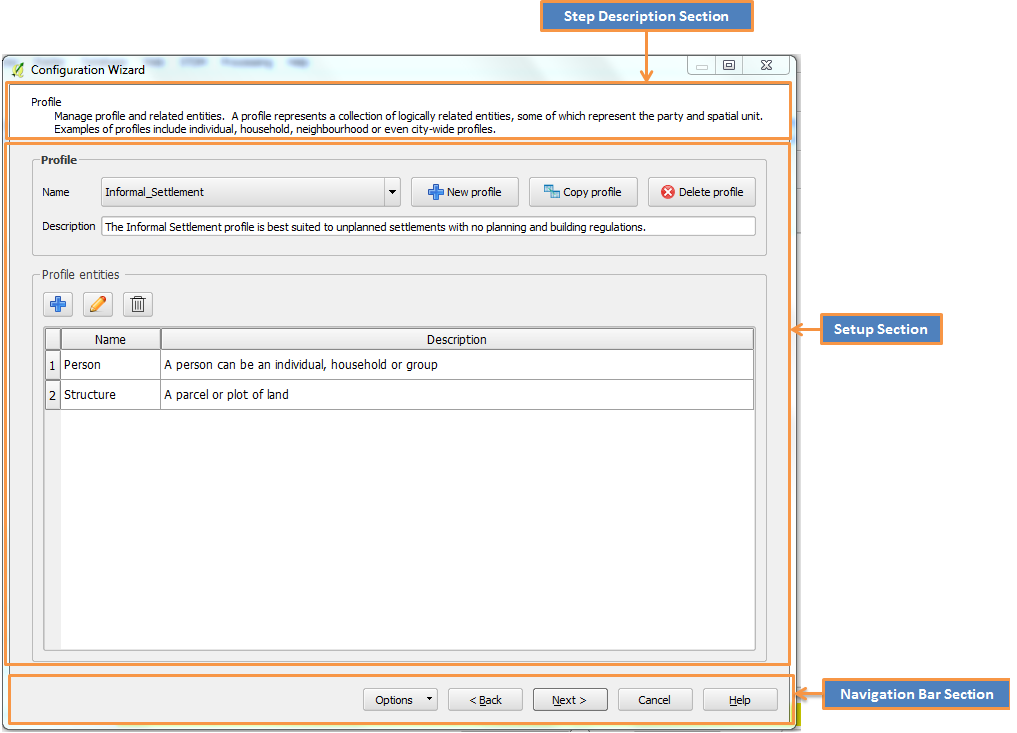
To access a step on the wizard, use the buttons on the navigation bar.
Back button - Allows you to navigate backward through the wizard steps. The button takes you one step backward from your current step. This button remains disabled, if you are in the first page of wizard.
Next button - Allows you to navigate forward through the wizard steps. The button takes you one step forward from your current step. This button remains disabled, if you are in the last page of the wizard.
Cancel button - Used to terminate the configuration process and exit the wizard dialog.
Finish button - This button will appear when you get to the final step of the wizard. The button allows you to save your profile configuration settings into the database.
Close button - Allows you to close and exit the wizard.
Help button - Used to access the help manual.
Every time you open the configuration wizard, it will read and load previously saved configuration settings from a file called configuration.stc. The configuration wizard will now be in an edit mode. In this mode you can create, edit or delete items - profiles, entities, columns or lookups.
Note: It is important to know, during edit mode any changes (create, edit or delete) you do on the wizard will NOT be saved in the database or in the configuration file until the Finish button is clicked at the last step of the configuration wizard.
In total STDM wizard has five steps, each step represents a different configuration section for the profile. The following section of the document will show details of each step.