
In addition to adding records, the Entity Browser enables you to search and find any data using filters. This capability makes it easy to find a record for information purpose, and to perform operations like editing, document viewing and deleting.
The steps below show how to search for data.
1. Go to the STDM Toolbar and click on Entities menu as illustrated in the image below.

You can also click on STDM Menu located under QGIS Menu and click on the Entities sub-menu as shown in the image below to find the Entities sub-menu.
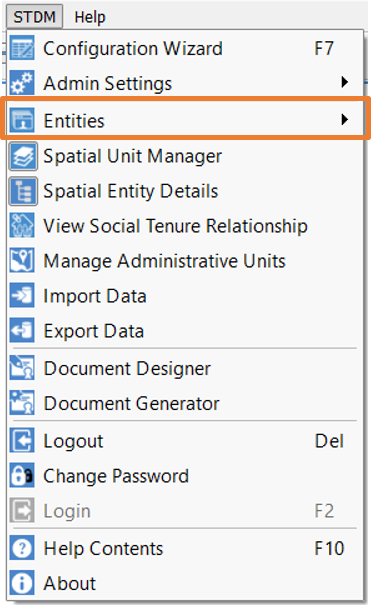
2. Open any Entity Browser you wish to view with the exception of New Social Tenure Relationship.
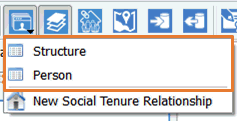
3. The Entity Browser of the entity you have selected loads similar to the one shown below. If you have not added any record, the table will be empty.
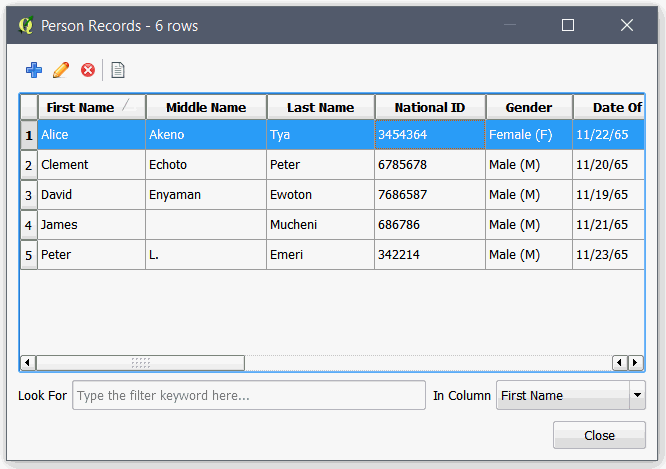
2. In the Entity Browser, select the filter and enter a keyword to search for records as shown in the image below.
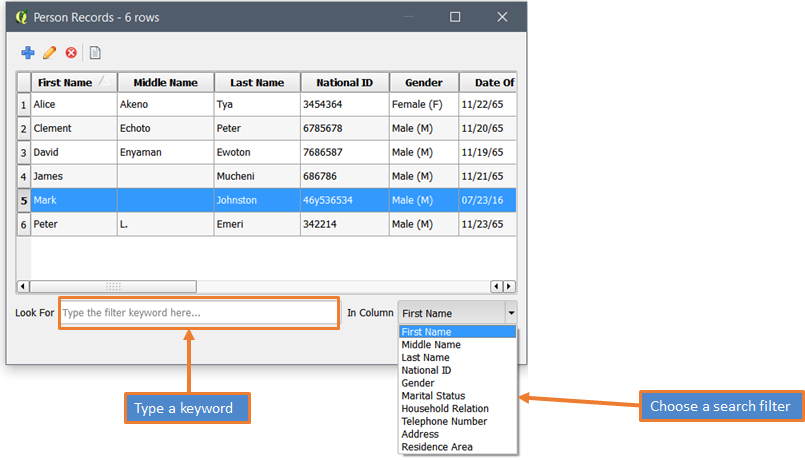
3. Only the search result appears (see the image below). The filtered list will continue appearing until you clear the keyword.
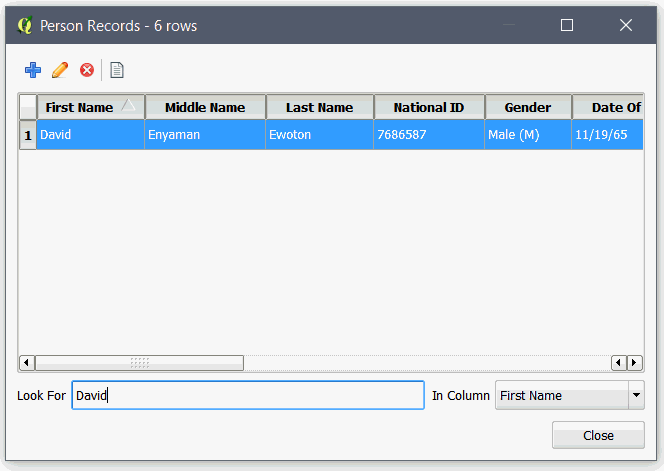
Note: To perform further operations such as editing, and deleting a record, you must select the record.
STDM provides a document viewer in which you can view supporting documents without going to the folder of the document, from within STDM.
To view a document, follow the steps below.
1. Search for a record from Entity Browser as explained in the preceding topic.
2. Select a record.
3. Click on the View Document icon as highlighted below.
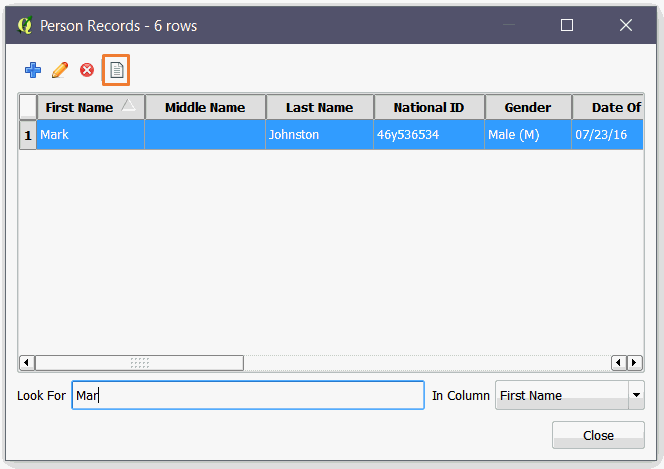
4. You can view the uploaded document as shown below.
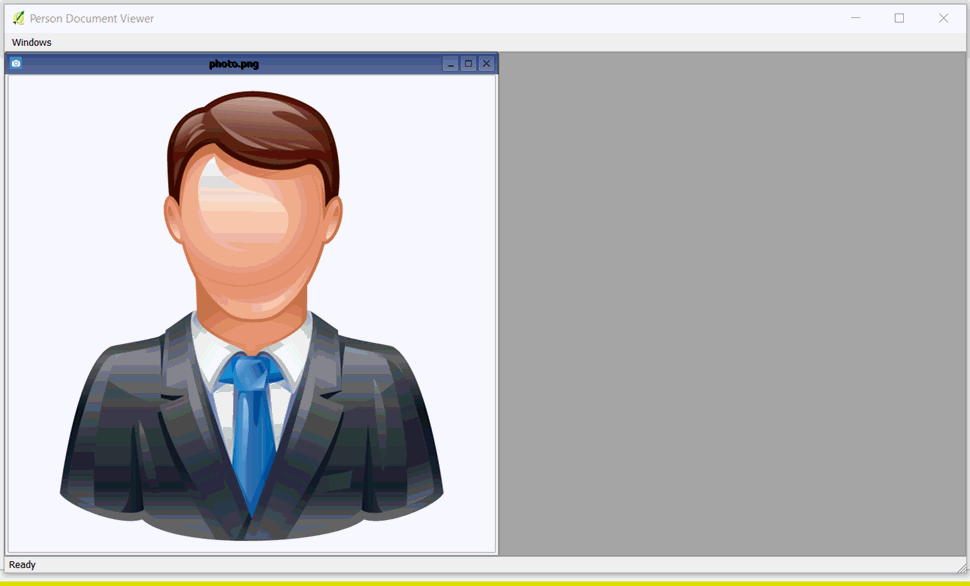
You can resize and maximize the image if necessary.