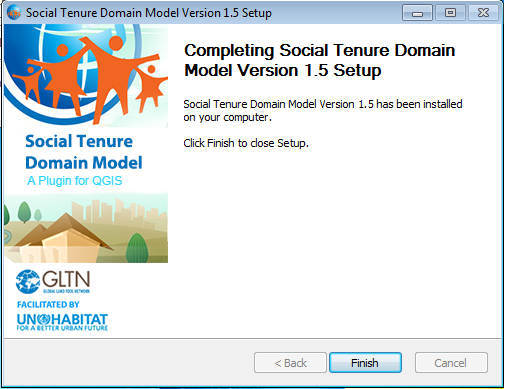Using Bundled STDM Installer
The bundled installer is the custom installer that is built to help you easily install STDM and dependent software packages.
Note: For 32bit machine please select and run STDM-1.5-Final-x86_4.exe setup file. For 64bit machines run STDM-1.5-Final-x64_4.exe setup file.
Installation steps
- 1. Run the installer by double clicking on the setup file as shown below and select Next.
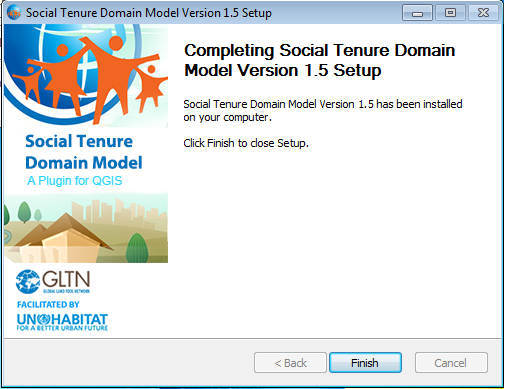
- Read the license agreement. Once you accept the terms and conditions, select ‘I accept the terms…‘ option and click Next to proceed.
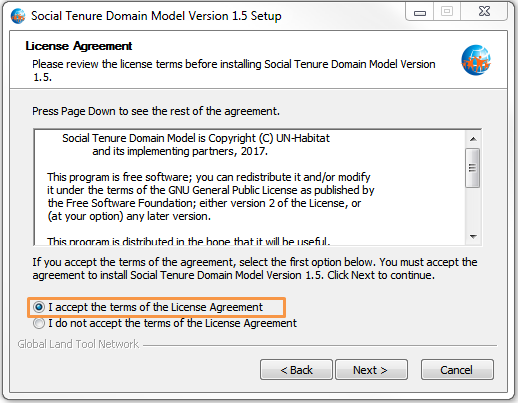
- Choose the components you would like to install. The following are the available components.
- QGIS Las Palmas 2.18 for STDM – This will install QGIS with STDM plugin embedded.
- PostgreSQL 9.5 – This will install PostgreSQL database server. If you do not have PostgreSQL, make sure you select this option. STDM will not work without it.
- PostGIS 2.2 – This installs the GIS plugin for PostgreSQL. Please ensure you select it for installation if you do not have already installed it in your machine.
- Sample data – This will install sample files for STDM plugin. This is not a mandatory option but new users are recommended to install to help them jump start with STDM practice.
Note: If you already have PostgreSQL or PostGIS installed, the installer will skip installation of those components.
After your selection, click Next to start the installation as shown in the image below.
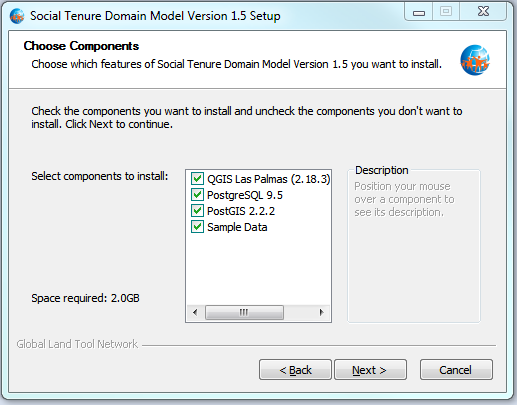
- Database connection properties.
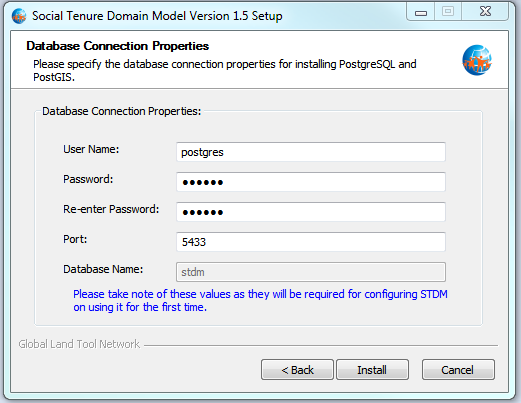
The database connection property window allows you to set the username and password to use with STDM as shown in the image above. Leave the default port to 5433. This is where PostgreSQL server will be listening for database connections. For more details on PostgreSQL connections setup please see documentation in https://www.postgresql.org/docs/9.5/static/runtime-config-connection.html.
- This is the actual component installation as shown in the image below. QGIS, STDM, PostgreSQL, PostGIS and all other dependencies will be installed in their respective folders. Depending on the speed of your machine, this process might take at most 15 minutes.
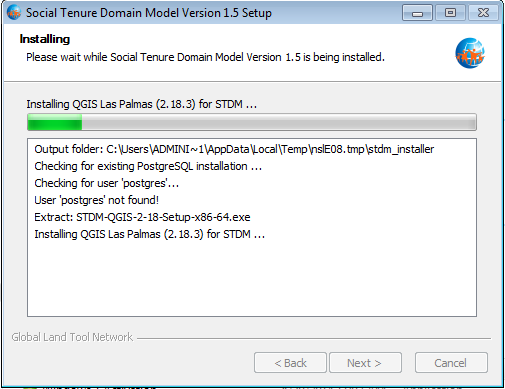
- After successful installation, please close the installer by clicking on the Finish button as shown in the image below. Run QGIS for STDM from the icon created on your computer desktop.