Manual Upgrade
If the automatic upgrade failed, you can still make the upgrade from the Options Module to upgrade from STDM 1.0 or 1.1 to STDM 1.4. After upgrading to STDM 1.4, the configuration will be automatically updated to STDM 1.5.
- Open the Options module by looking for Options under Admin Settings menu located in STDM Toolbar or STDM menu.
Click on Options menu as shown in the image below.
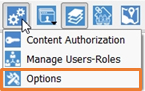
- Once the Options module opens, go to the bottom of the module and locate Upgrade STDM Configuration to 1.4 with the Upgrade button as highlighted below.
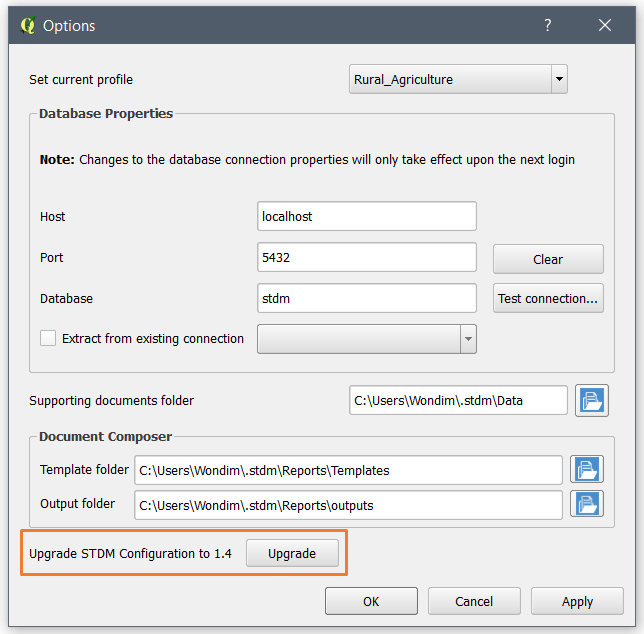
- Click on the Upgrade button.
In case you have uninstalled QGIS with its registry using third party uninstallers, you risk losing all the directory settings on STDM.
In such a case, you will see a dialog box requiring you to select the supporting document, template and output folders. Click on the folder browse button () to select all the required folders (see the image below).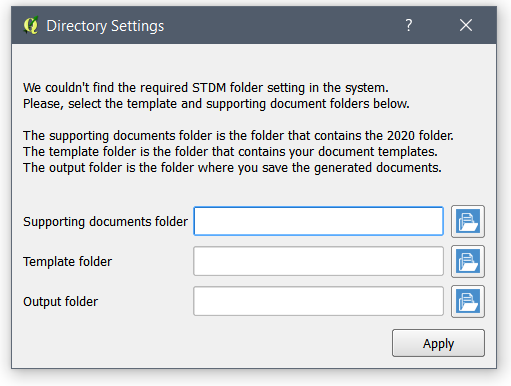
Note: Closing the Directory Settings dialog without selecting and applying the settings will lead to the cancellation of the migration process. This will lead to the temporary loss of access to the existing profile, data, and templates.
If you do not see the dialog, it means your directory setting is not removed from your system.
This leads to the starting of the upgrade process. You will see a progress dialog as shown below.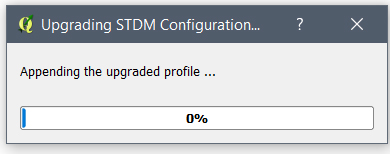
Please ensure that you do not interrupt the upgrade process involves your data. To reduce the risk of interruption, the progress bar cannot be closed by clicking on the close button; this also prevents QGIS from being closed.
Once the process is complete, the progress bar disappears and you can start to use STDM.
Note: Once you make a successful upgrade, you will no longer be able to upgrade an old configuration.
